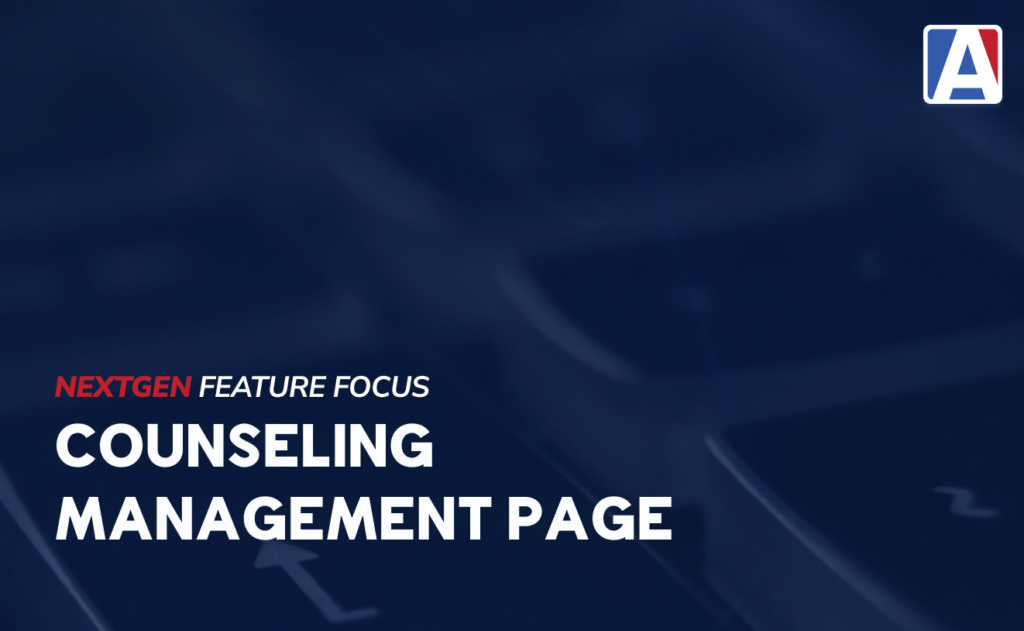Hey, counselors! We’ve got something big coming your way, and we think you’re going to love it.
Say hello to the BRAND NEW Counseling Management Page in Aeries NextGen! This is a new centralized location for counselors to oversee their students, manage counseling session information, view analytical dashboards, and more. As Aeries continues to support our counselors, this will be something you can look forward to in NextGen!
What’s New? Let’s Break it Down
We are over-the-moon excited to share the great news with you. Here are some features our dear counselors can look forward to …
Counseling Session (Record) Grid
- Search for any student, or stick with the default view that shows just the students assigned to you as a counselor.
- Add, edit, or delete session details—these familiar capabilities are still here, now upgraded for better usability.
Counseling Management Dashboard
- This awesome dashboard gives you graphs and analytics so you can see where your time’s going and who you’re spending it with.
- Need to assign students? No problem! You can assign one or a group of students to a counselor from this page.
Stay on Top of Your To-Do List
The My Tasks section keeps you organized and on track. Got an action item for a session, like notifying parents? It’s listed here. You can mark it done when you’re finished. Easy.
- Student names are clickable so you can jump straight to their Student Information Page or Student Counseling Page in no time.
- The new search grid on the Student Counseling Page makes data filtering and display a great user experience.
Counseling Sessions Just Got Smarter
We’re all about making your life easier, and these new enhancements do exactly that:
Keep Sessions Open as You Navigate
Ever wish a session could travel with you while you jump around Aeries? Now it can. With our new “Come Fly with Me” feature, your Counseling Session stays open as you move through the system.
- Adding a record is easier than ever—just click the Counseling Session icon from anywhere in Aeries.
- Already looking at a student? Their info auto-fills into the session fields.
- Your name will automatically populate as the record creator, but you can switch to a different student or document group sessions seamlessly.
- Group counseling is now a breeze—navigate between students while keeping the session open and active.
Lock It Down: Security First
Security is a top priority, and we want you to feel confident when documenting sessions. With NextGen, you can:
- Manage access to Counseling Session data based on session types, so sensitive student information is always safeguarded.
- Share sessions securely with team members who need access—and only those you deem appropriate.
Smarter Notes and Documentation
The Note section of a session is your place to document information. In Aeries NextGen we’re making it easier than ever.
- Take screenshots of Aeries pages, and the page link gets attached automatically for quick reference.
- Use Session Templates to keep notes consistent and guide conversations with students.
- Got documents? Upload and attach them to any session. It’s that simple.
Counselors: You Are Our Heroes
Counselors, we love you, and we applaud you! That’s why we built the Counseling Management Page to make your day-to-day smoother, smarter, and more efficient. We know you contribute greatly to campus culture and we hope these enhancements in NextGen help you continue to be the superheroes you are.